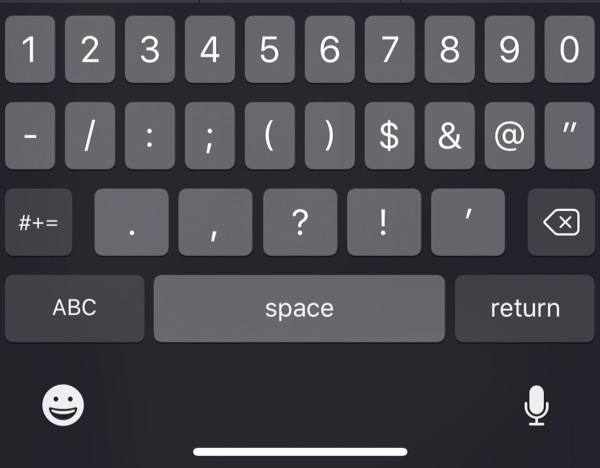All I Want is Corgi Cuteness
We’ve all done it. You’re winding down for the day, getting ready for bed, idly reading social media or casual Slack team channels. You go to your home screen or check your dock and see that you have a new email.
“Oh hey,” you think, “more pictures of Aunt Molly’s corgi puppy!
BAM! Turns out, it’s not corgi cuteness waiting for you. Instead you see an email from Bob. You like Bob and all, but you sometimes wonder when he sleeps. Right now, you want to know why he’s asking for an update on the assets you owe him at 10:00 p.m. You have another week to get them done, for Pete’s sake, and now all you can do is think about work instead of your awesome, comfortable bed.
Anyway.
You know it’s unlikely that you’ll stop checking all of your email at night, but it would be nice if you didn’t have to see messages in some inboxes until you’re ready to work again tomorrow. Sure, you can use services to give you a hand with this, but often that means you’re giving them access to all of the mail that goes in and out of your account. Wouldn’t it be nice if Mail for Mac and iOS had the functionality built in?
I think so. That’s why I hastily filed a Radar today! You can dupe it if you’d like. If you want to take the idea and run with it as a thought/prototyping exercise, have at it. Please let me know what you come up with :)
Radar 37252339: Add snooze functionality to specific mailboxes in Mail apps
For many people, the line between personal and professional use of a device is blurred. This is especially true for people with iPhones. Many people have both personal and professional mail accounts set up on their devices, which means that drawing the line between work and home can be difficult.
It’s hard, when you notice that you have a new email waiting, to ignore it until working hours.
This is why I’m proposing that a preference be added, on a per-account basis, to snooze receiving messages (or at least the appearance of receiving messages) until working hours, when we’re probably both mentally and emotionally equipped to dealing with that insistent coworker.
There are apps and services on the market that behave similarly–Slack, for example, has per-team preferences you can set for things like notifications, sounds, and icon badging–so this isn’t a new paradigm for users.
-
I have neither an Aunt Molly nor a corgi puppy in my life. I’m more upset about the latter than the former. ↩